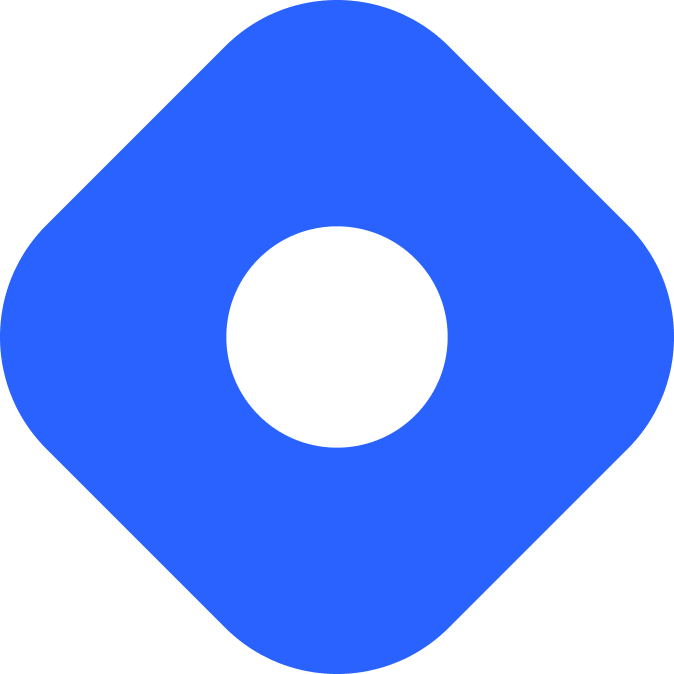Flotiq & Astro
Flotiq은 정적 사이트, 모바일, 웹 애플리케이션 등 다양한 프런트엔드를 위해 설계된 헤드리스 CMS입니다. 개발자와 콘텐츠 제작자는 REST 및 GraphQL 기반 API를 통해 콘텐츠를 관리하고 전달합니다.
Astro와 통합
섹션 제목: Astro와 통합이 가이드에서는 Flotiq 헤드리스 CMS API를 Astro 프로젝트와 함께 사용하여 웹사이트에 콘텐츠를 표시합니다.
전제 조건
섹션 제목: 전제 조건시작하려면 다음이 필요합니다:
- Astro 프로젝트 -
npm create astro@latest명령을 사용하여 새 프로젝트를 생성할 수 있습니다. - Flotiq 계정 - 계정이 없는 경우 무료로 가입하세요.
- 읽기 전용 Flotiq API 키 - 키를 받는 방법을 확인하세요.
환경 변수 설정
섹션 제목: 환경 변수 설정Flotiq 계정의 읽기 전용 API 키를 Astro 프로젝트의 루트에 있는 .env 파일에 추가합니다:
FLOTIQ_API_KEY=__YOUR_FLOTIQ_API_KEY__Flotiq에서 Content Type 정의
섹션 제목: Flotiq에서 Content Type 정의먼저, 데이터를 저장하기 위해 Flotiq에서 Content Type Definition 예시를 정의해야 합니다.
Flotiq 계정에 로그인하고 다음 예시 Blog Post 구성으로 사용자 정의 Content Type Definition을 생성합니다:
- Label: Blog Post
- API Name: blogpost
- Fields:
- Title: text, required
- Slug: text, required
- Content: rich text, required
그런 다음, 이 Blog Post 타입을 사용하여 하나 이상의 예시 Content Objects를 생성합니다.
Flotiq TypeScript SDK 설치
섹션 제목: Flotiq TypeScript SDK 설치프로젝트를 Flotiq과 연결하려면 원하는 패키지 관리자를 사용하여 Flotiq SDK를 설치하세요:
npm install flotiq-api-tspnpm add flotiq-api-tsyarn add flotiq-api-ts그런 다음, 자격 증명을 사용하여 SDK를 구성합니다. 프로젝트의 src/lib 디렉터리에 flotiq.ts라는 새 파일을 만듭니다:
import { FlotiqApi } from "flotiq-api-ts";
export const flotiq = new FlotiqApi(import.meta.env.FLOTIQ_API_KEY);이제 이 구성을 프로젝트 전체에서 사용할 수 있습니다.
Flotiq에서 데이터 가져오기 및 표시하기
섹션 제목: Flotiq에서 데이터 가져오기 및 표시하기-
콘텐츠의 사용자 정의 API인
BlogpostAPI를 사용하여 Astro 페이지에서Blog Post데이터를 가져옵니다:src/pages/index.astro ---import { flotiq } from "../lib/flotiq";const posts = await flotiq.BlogpostAPI.list();--- -
Astro 템플릿에 콘텐츠를 표시합니다. 게시물의
title,slug,content및 기타internal게시물 데이터에 액세스할 수 있습니다:src/pages/index.astro ---import { flotiq } from "../lib/flotiq";const posts = await flotiq.BlogpostAPI.list();---<html lang="en"><head><title>Astro</title></head><body>{posts.data?.map((post) => (<section><a href={`/posts/${post.slug}`}><h2>{post.title}</h2></a><div>{post.internal?.createdAt}</div><div set:html={post.content}/></section>))}</body></html> -
개발 서버를 시작하고
http://localhost:4321에서 페이지 미리 보기를 방문하여 블로그 게시물 목록을 확인합니다. 각 게시물은 아직 존재하지 않는 페이지로 연결됩니다. 이러한 페이지는 다음 단계에서 만들 것입니다.
개별 페이지 생성
섹션 제목: 개별 페이지 생성Astro는 모든 페이지를 사전 렌더링하거나 요청이 있을 때 온디맨드로 경로를 생성하는 기능을 모두 지원합니다. 정적 사이트 생성 또는 온디맨드 렌더링에 대한 지침에 따라 블로그 게시물의 페이지 경로를 빌드하세요.
정적 사이트 생성
섹션 제목: 정적 사이트 생성정적 사이트 생성 (SSG) 모드에서는 getStaticPaths() 메서드를 사용하여 Flotiq에서 가능한 모든 블로그 게시물 경로를 가져옵니다.
-
/src/pages/posts/디렉터리에[slug].astro파일을 새로 만듭니다. 모든 블로그 게시물을 가져와getStaticPaths()메서드에서 반환합니다:src/pages/posts/[slug].astro ---import type { Blogpost } from "flotiq-api-ts";import { flotiq } from "../../lib/flotiq";export async function getStaticPaths() {const posts = await flotiq.BlogpostAPI.list();return posts.data?.map((post) => ({params: { slug: post.slug },props: post})) || []}--- -
템플릿을 추가하여 개별 게시물을 표시합니다:
src/pages/posts/[slug].astro ---import type { Blogpost } from "flotiq-api-ts";import { flotiq } from "../../lib/flotiq";export async function getStaticPaths() {const posts = await flotiq.BlogpostAPI.list();return posts.data?.map((post) => ({params: { slug: post.slug },props: post})) || []}const post: Blogpost = Astro.props;---<html lang="en"><title>{post.title}</title><body><h1>{post.title}</h1><div set:html={post.content}/></body></html> -
http://localhost:4321을 방문하여 목록에서 링크된 블로그 게시물을 클릭합니다. 이제 개별 게시물의 페이지로 이동할 수 있습니다.
온디맨드 렌더링
섹션 제목: 온디맨드 렌더링SSR (EN) 모드를 사용하는 경우 slug를 기준으로 단일 게시물을 가져와야 합니다.
-
/src/pages/posts/디렉터리에[slug].astro파일을 새로 만듭니다. 경로를 찾을 수 없는 경우 404 페이지를 표시하는 로직을 포함하여slug필드로 게시물을 가져옵니다:src/pages/posts/[slug].astro ---import type { Blogpost } from "flotiq-api-ts";import { flotiq } from "../../lib/flotiq";const { slug } = Astro.params;let post: Blogpost;const blogpostList = await flotiq.BlogpostAPI.list({filters: JSON.stringify({slug: {type: 'equals',filter: slug,}}),limit: 1});if (blogpostList.data?.[0]) {post = blogpostList.data[0]} else {return Astro.redirect('/404');}--- -
템플릿을 추가하여 개별 게시물을 표시합니다:
src/pages/posts/[slug].astro ---import type { Blogpost } from "flotiq-api-ts";import { flotiq } from "../../lib/flotiq";const { slug } = Astro.params;let post: Blogpost;const blogpostList = await flotiq.BlogpostAPI.list({filters: JSON.stringify({slug: {type: 'equals',filter: slug,}}),limit: 1});if (blogpostList.data?.[0]) {post = blogpostList.data[0]} else {return Astro.redirect('/404');}---<html lang="en"><title>{post.title}</title><body><h1>{post.title}</h1><div set:html={post.content}/></body></html> -
http://localhost:4321을 방문하여 목록에서 링크된 블로그 게시물을 클릭합니다. 이제 개별 게시물의 페이지로 이동할 수 있습니다.
Content Type 변경 후 SDK 새로 고침
섹션 제목: Content Type 변경 후 SDK 새로 고침Flotiq TypeScript SDK (flotiq-api-ts)를 사용하는 경우 모든 데이터 타입이 Astro 프로젝트에 정확하게 매핑됩니다.
새 필드를 추가하거나 기존 필드를 수정하는 등 콘텐츠 타입의 구조를 변경하는 경우 프로젝트에 최신 모델 업데이트가 반영되도록 SDK를 새로 고쳐야 합니다.
이렇게 하려면 패키지 관리자에서 재빌드 명령을 실행합니다:
npm rebuild flotiq-api-tspnpm rebuild flotiq-api-tsyarn rebuild flotiq-api-ts// yarn v1 (클래식)의 경우:// yarn add flotiq-api-ts이렇게 하면 SDK가 업데이트되어 객체 타입, 필드, API 메서드가 현재 데이터 모델에 맞게 정렬됩니다.
사이트 게시
섹션 제목: 사이트 게시웹사이트를 배포하려면 Astro의 배포 가이드를 방문하여 선호하는 호스팅 제공업체의 지침을 따르세요.
Flotiq 변경 시 재배포
섹션 제목: Flotiq 변경 시 재배포게시된 사이트를 업데이트하려면 콘텐츠가 변경될 때마다 재빌드를 트리거하기 위해 호스팅 제공업체에 웹훅을 보내도록 Flotiq을 구성하세요.
Flotiq에서는 트리거할 콘텐츠 타입과 이벤트를 정의하고 그에 따라 구성할 수 있습니다. 자세한 내용은 Flotiq 웹훅 문서를 참조하세요.